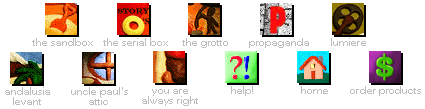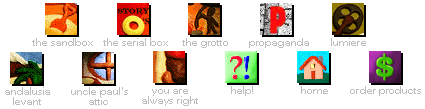MSVIDEO.DLL fix
The probem stems from the fact that
Quantum Gate uses MSVideo 1.0 but you have 1.1 installed on your
system. The following steps will copy the 1.0 MSVideo from the Quantum
Gate CD-ROM onto your harddrive and make Quantum Gate use MSVideo 1.0 instead of 1.1.
- Copy MSVIDEO.DLL from
the Quantum Gate CD-ROM (in the directory WINVIDEO) to the
QGATE directory on your harddrive (usally C:\QGATE)
- In the Program Manager, select FILE from the top menus
and then RUN
- In the command line, type WINFILE and press
enter
- Once in the File Manager, choose DISK, and then SELECT DRIVE
- Double-click on your CD-ROM drive letter
- In the left window,
double-click on the WINVIDEO directory
- In the right window, click on
the MSVIDEO.DLL to select it
- Select FILE from the top menus, and then
choose COPY
- In the TO box, type in the Quantum Gate directory
on your harddrive (usally C:\QGATE). Press Return.
- If
prompted to overwirte a file, allow it
- Quit the File Manager (choose
FILE, and then EXIT)
- Change the WORKING DIRECTORY of
the QGATE icon's properties from the CD-ROM to the QGATE directory on the
harddrive
- Open the MEDIA VISION Group
- Single-click
on the Quantum Gate icon
- Select FILE from the top menu, then
choose PROPERTIES
- Erase the contents of the WORKING DIRECTORY line and
type in the location of the Quantum Gate directory on your
harddrive (as you typed it in FILE MANAGER, Step 1-8)
- Choose OK
- When QGATE starts, enter drive letter for CD-ROM drive
(example: D:)
- Start Quantum Gate by
double clicking on the icon
- When propted to "Insert location of
Quantum Gate disk," erase the contents of the line and type in your
CD-ROM drive letter (exaple: D:) and press RETURN
Back to Tech Support |